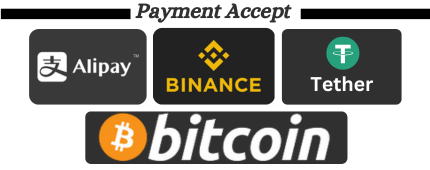How to use Google Voice and how it works?
In the world of cloud-based phone systems, Google Voice is the best. It offers great service, an affordable price and gives you the opportunity to take your home or office phone with you wherever you go.
Google Voice (Introduction to Google Voice)
In the world of cloud-based phone systems, Google Voice is the best. It offers great service, an affordable price and gives you the opportunity to take your home or office phone with you wherever you go.
In truth, Google Voice may not be the best replacement for your mobile device, but if you’re looking for an inexpensive way to get a business phone, or if you just want a replacement for your home phone, Google Voice is a great way to go go a head.
Google Voice rates . You can enter the country you plan to contact and see the cost.
How does Google Voice work?
Google Voice works and is surprisingly easy to set up.
The service works over a broadband connection, so as long as you’re connected to your home or office network, it should work just fine.
When you first sign up, you have the option to use your own phone number, which you can port to the service or get your own. If you choose the latter, you’ll need to enter your area code and select a phone number of your choice. If you care about the digits of your phone number (for example, if you’re a business and want to get a vanity number that people can call), you can enter the digits you want and see if they’re available.
Once you have your phone number (which happens instantly), you can create your voicemail. You can then start making calls from your phone or computer. You can also send and receive text messages using the service.
When you receive a voicemail in Google Voice, you’ll be able to access it in the app and have it transcribed (and recorded) sent to your email.
When you receive a call, especially if you have Google Voice forwarded to your phone, you will hear that someone is calling the Google Voice number. You can then choose whether to answer. If you decide to call back, you can decide to have your Google Voice number appear on the caller’s caller ID instead of your iPhone or Android device’s number.
If you want your number to ring to multiple devices, that’s fine. It’s especially handy in a corporate setting, where there may be multiple people who want to take company calls.
Can I use Google Voice on iPhone?
As mentioned, Google Voice works fine on Android and the Web, but you might be wondering if it also works on the iPhone. Fortunately, Google offers a free app in the App Store that allows you to run Google Voice on your iPhone (or iPad or iPod Touch). With the app, you can listen to voicemails, make calls and send text messages just like you would in an Android app or browser.
How to set up Google Voice?
If you’re thinking of setting up Google Voice for the first time, you’ll be glad to know that the process is easy. Here’s a rundown:
1. Go to voice.google.com , click the Get Google Voice button, and log in to your Google account.
2. You can enroll on an iPhone or Android device, but for the purposes of this walkthrough, let’s choose Web Enrollment.
3. After accepting the terms and services, click Continue to go to the page where you can find or choose a phone number.
4. In the list of options, select Select when you find the winner and proceed to verify your existing numbers.
5. In this pane, you need to confirm with Google that you have an existing number. Note that the number you enter here will be the initial line you use to transfer calls from Google Voice to that number.
6. After clicking the Verify button and entering your phone number, Google will send you a code that you will need to enter into Google Voice. Get that code and enter it here. Click Verify.
7. Once your phone number is verified, Google will ask you to click “Claim” to officially take control of the number. Do this and you’ll be fine.
Don’t have a Google account?
Recommended purchases: Google Mail, Google Voice.