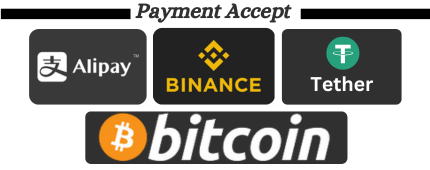How to Backup WhatsApp Data on iPhone
It is very easy to backup WhatsApp manually and set automatic WhatsApp backup to iCloud on iPhone. Below you will find the steps to backup WhatsApp to iCloud on iPhone.
It is very easy to backup WhatsAppmanually and set automatic WhatsApp backup to iCloud on iPhone. Below you will find the steps to backup WhatsApp to iCloud on iPhone.
Backup Whatsapp on iPhone
By default, WhatsApp for iOS uses your iCloud account to back up all your WhatsApp chats.
So the first step is to make sure WhatsApp can access iCloud on your iPhone. You can do this by going to Settings > Apple ID name > Enable WhatsApp to access iCloud.
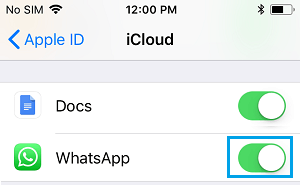
Also, you may want to make sure that the WhatsApp backup process is taking place over a WiFi network and not using expensive cellular data networks.
You can do this by going to Settings > Cellular > disable iCloud Drive to the off position.
1. Manually backup WhatsApp on iPhone
You can manually backup WhatsApp to iCloud on your iPhone at any time by following the steps below.
1. Open WhatsApp on your iPhone and tap the Settings tab in the bottom menu.
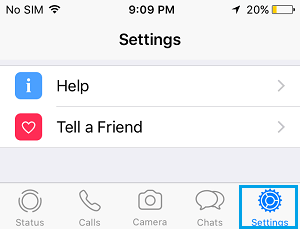
2. From the settings screen, go to Chats > Chat Backup.
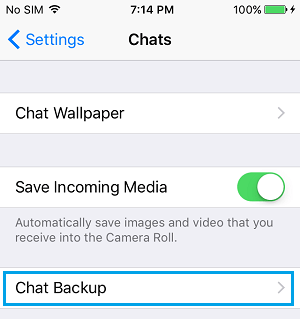
3. On the next screen, tap Back Up Now to begin the process of manually backing up all your WhatsApp chats from your iPhone to your iCloud account.
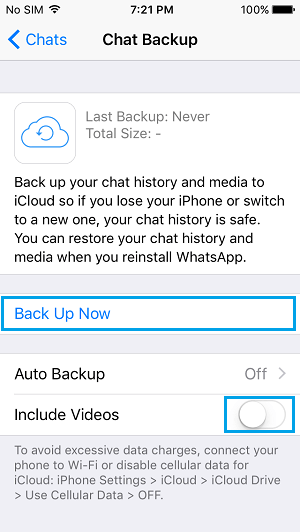
NOTE: If you want to backup WhatsApp videos attached to your messages, please enable the option to include videos.
2. Set up automatic WhatsApp backup to iCloud
As mentioned above, you can also set up automatic WhatsApp backups to iCloud on your iPhone.
1. Open WhatsApp and tap the Settings tab in the bottom menu.
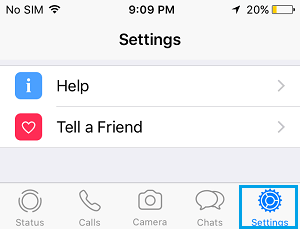
2. From the Settings screen, go to Chats > Chat Backup > scroll down and tap Auto Backup.
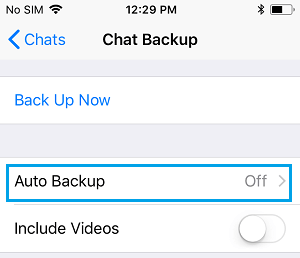
3. On the next screen, select the Daily, Weekly, or Monthly WhatsApp Auto Backup option.
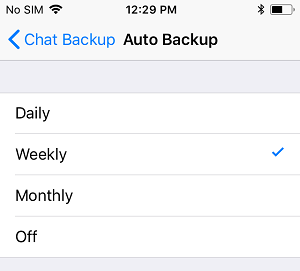
After completing the above steps, you will find that your iPhone will automatically backup WhatsApp messages and photos to iCloud when connected to the WiFi network.